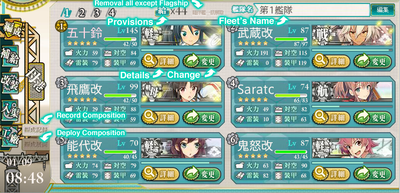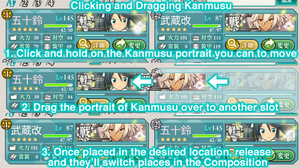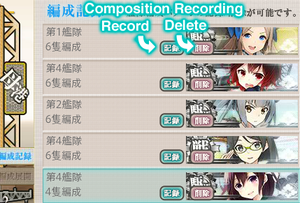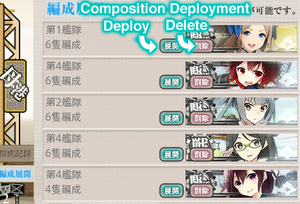- Welcome to the Kancolle Wiki!
- If you have any questions regarding site content, account registration, etc., please visit the KanColle Wiki Discord
Composition
Composition (編成) is a main menu function that appears in the main homeport screen in the top part of the center area of the screen. The main function of this menu option is to allow the player to organize their fleet by assigning then, removing them, replace them, arrange them, view their stats or even record and set up preset made fleets you create.
Menu Functions
The following functions appear in in the composition menu:
- Fleets - Fleets are arranged from numbers 1-4, you originally start with one fleet, but gain access to more as you complete Quests
- Change - Allows you to assign, remove, change kanmusu within the fleet composition
- Details - Allows you to view the stats of a kanmusu
- Fleet's Name - displays the name of the Fleet (can be changed if so desire)
- Provisions - Allows you to use special item such as Mamiya and Irako to provide a quick moral boost
- Removal all but Flagship - Automatically remove all kanmusu in fleet except the flagship (first ship)
- Record Composition - Allows you to record a fleet composition you created
- Deploy Composition - Allows you to automatically deploy a fleet that you previously recorded.
More details on how each of these function work will be explained further below.
Changing Kanmusu in Compositions
Adding and Changing Kanmusu from Fleet Composition
To add or change a kanmusu in your fleet simply press the change (変更) button in your fleet which will then bring up a list. From there you can view the list of the kanmusu you own and select the kanmusu you wish to put in your fleet composition. You can view the list of kanmusu you own in a variety of orderly arrangement by selecting the top right blue icon corner below the resources. The following orders are shown:
- Level - Arranges Kanmusu based upon level going from the highest level all the way to the lowest level
- Ship Type- Arranges Kanmusu arranged based upon ship types
- New - Arranges Kanmusu based on the newest dropped kanmusu to your oldest owned kanmusu
- Damaged - Arranges kanmusu based upon how much damage they've taken from the most damaged to the least damaged
Once you have decided on a kanmusus to chose for you fleet, click on her name and her icon and a short description of her stats will appear on screen. If you want to confirm your choice press the change (変更) button in the bottom of the corner. From that point on, this kanmusu will be assigned to your fleet.
Removing Kanmusu from Fleet Composition
To remove a kanmusu from your composition, there is one of two way this can be achieved:
To remove a single kanmusu all you need to do is select the kanmusu you want to change out and press the change (変更) button. Once in the menu where you select your kanmusu for your composition, press Undo (はずす) in the top left corner of the kanmusu select section to remove the kanmusu form your fleet.
You can also remove the flagship from the fleet this way too but note that the Flagship of fleet 1 (your secretary kanmusu) is always required to be present and cannot be removed
The second way is to select the "Remove All but Flagship" button located between the Provisions and Fleet Name button. This will removal all ships from the fleet from the flagship in the fleet.
Clicking and Dragging Kanmusu around in Fleet Composition
Switching Kanmusu can be done the same way as one can change a fleet, but there is one other unique feature which will allow you to arrange your ships around in a quicker way. To quickly change a kanmusu around the fleet, you need to click and hold onto the picture of the kanmusu. Once you do, you can click and drag that kanmusu around in your fleet composition and place her in one of the other composition spots in the same fleet. This will switch the ships between their spots in the composition quickly to save time.
You can also use this same method to remove ships from your composition by clicking and dragging the kanmusu's picture off of your fleet composition page.
Recording and Deploying Preset Compositions
Preset Composition are composition in which you have created and have recorded to allow for easy access by simply clicking a button to record and then deploy when needed in a simple click of the button. All players start with 3 Preset fleets but can unlock one extra slots by purchasing a Dock Key (1000 yen) at the Item Shop to open them up. You can currently have a total of 9 Preset Fleets
Recording Preset Compositions
Composition Recording can be done by selecting the Composition Record button (編成記録) located in the bottom left corner of the Composition page next to the Arsenal Button (工廠) located above the Composition Deployment Button.
By selecting this button you can see a menu consisting of your present fleets. To record a fleet to save for later use, select the fleet you want to record and then select the Composition Record button from there can then press on of the blue Record (記録) Button to save your fleet for later use.
In addition, you can choose to delete a preset fleet by pressing the purple Delete (削除) button to delete the recorded fleet you preset.
Deploying Preset Compositions
Composition Deployment allows you to be able to take the preset fleets you have created and use the existing composition for the fleet you recorded to call them back in when need for quick and easy access. To deploy a fleet you recorded press the Deploy Composition button (編成展開) next right to the Arsenal Button (工廠) located below the Composition Record Button.
Form there you can choose a fleet composition you have recorded and select the blue Deploy Button(展開) to put your preset fleet together in your fleet composition on the spot.
Keep in mind however that depending on where you deploy your fleet may result in a warning indication to appear if:
- Your fleet's name is being used else where (as it'll deploy the same fleet name you used to record, you can still force deploy but will result in a change of the fleet's name.)
- A ship is being used in another fleet (you can still force deploy the fleet, but cannot use call in the ships that are in another fleet unless you removed them from the other fleet.
Like before you can also delete a preset fleet by pressing the purple Delete (削除) button to delete the recorded fleet you preset.
About Provisions
Provisions (給) are a method to being able to help rebuild the moral of your fleet using rare to come by items known as Mamiya and Irako. You can use your provisions by selecting a window at the top called Provisions (給). Beside the numbers indicates the number Mamiya and Irako you have left in your inventory.
When you click on the button you will then be given a choice to use the following options:
- Use Mamiya - Can only be used if a kanmusu's morale is below 50. Can restore moral to default levels (50). (Uses 1 Mamiya)
- Use Irako - Give the flagship kanmusu a +16 Morale boost and a random chance that anyone else in the fleet will get said moral boost, Destroyers will get an extra boost in moral. (Uses 1 Irako)
- Use Mamiya and Irako - Gives the all kanmusu a +16 Morale boost with a chance for bonus moral for Destroyers. (Uses 1 Irako and 1 Mamiya)
Once you have selected your option, you can confirm your choice and use the item to restore morale.
Keep in mind that Mamiya and Irako are always in limited supply and it's recommended to conserve them for only when you really need them.
For addition methods of how to train morale, please review Fatigue and Morale page for details.
Changing your Fleet's Name
At the top right part of the composition menu, you can select the fleet's name and can choose to change the name of your fleet at any given time by simply typing in a name you wish to use for your fleet. After you have chosen a name you can press the "Change" (変更) button to the right of the name to select that name for your fleet.
Keep in mind that the fleet's name is also saved when being used for preset compositions as well.
- Note: Fleet names can only be saved by playing KanColle from the DMM website/android client
The name of your fleet is merely cosmetic but can be viewed by all players that challenge you in PVP or in Ranking.
Viewing Kanmusu's Stats Details
By clicking on the yellow Detail (詳細) button under your kanmusu you can view your kanmusu's stats in their current form. This is to merely view their stats. Which can be viewed in other menu options such as Refitting.
For detailed version on Kanmuus's stats please view the Stats pages.
Also See
| |||||||||||||||||||||||||||||||||||||