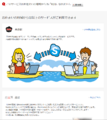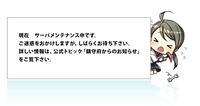- Welcome to the Kancolle Wiki!
- If you have any questions regarding site content, account registration, etc., please visit the KanColle Wiki Discord
Difference between revisions of "Tutorial: Connection"
m (dead link) |
|||
| Line 1: | Line 1: | ||
{{Tutorialportal}} | {{Tutorialportal}} | ||
| + | Currently, the game is only available to people connecting with Japanese IP addresses. Thus, this page guides new users on how to bypass this restriction. | ||
| − | + | '''Currently, there are two options to connect to the game: [[#Cookie Method|cookie method]] (essentially a hack) and [[#VPN/Proxy|VPN/proxy]] (actually using a Japanese IP). Cookie method is recommended, please try using it first.''' | |
| + | __TOC__ | ||
| + | ==Cookie Method== | ||
| + | To ensure that region-restricted pages are accessed only from Japan DMM is using an IP check to [https://developer.mozilla.org/en-US/docs/Web/HTTP/Headers/Set-Cookie set] a region flag in its cookies every time a page is loaded. Then the flag is [https://developer.mozilla.org/en-US/docs/Web/HTTP/Headers/Cookie used] to check if a region-restricted page can be accessed. It is possible to bypass this restriction by changing the flag right before loading each page or by setting a path-overriding cookie. | ||
| − | + | ===Using Viewers and Browser Extensions=== | |
| + | The following tools automatically override necessary cookies when needed. | ||
| + | * [https://poi.io/ Poi] viewer can be used to play the game, make sure to enable cookie editing in settings. | ||
| + | * If you want to browse other DMM games, and not just play KanColle, on Chrome you can use one of the following extensions: | ||
| + | ** [https://github.com/KC3Kai/KC3Kai KC3Kai] viewer, the cookie setting should be enabled. | ||
| + | ** [https://github.com/gakada/dmm Specialized extension] consisting of [https://github.com/gakada/dmm/blob/master/dmm.js few lines] of code. | ||
| + | ** Note that some games are using IP block, so those extensions will not work for them. | ||
| − | + | ===Manual Access=== | |
| − | === | + | The following manual method can be used to access KanColle: |
| − | + | * Log into [https://www.dmm.com/ dmm.com] if not logged in already, choose an interface language if asked. Make sure the page is fully loaded once you logged in. | |
| − | + | * [https://kb.mailster.co/how-can-i-open-the-browsers-console/ Open the developer tools]. | |
| − | + | * Copy-paste the following code into the '''console''': | |
| − | |||
| − | |||
| − | |||
| − | |||
| − | |||
| − | |||
| − | |||
| − | |||
| − | |||
| − | |||
| − | |||
| − | |||
| − | |||
| − | |||
| − | |||
| − | |||
| − | |||
| − | |||
| − | |||
| − | |||
| − | |||
| − | |||
| − | |||
| − | |||
| − | |||
| − | |||
| − | |||
| − | |||
| − | |||
| − | |||
| − | |||
| − | |||
| − | |||
| − | |||
| − | |||
| − | |||
| − | |||
<syntaxhighlight lang="javascript"> | <syntaxhighlight lang="javascript"> | ||
document.cookie='ckcy=1;expires=Wed, 17-Jun-2020 00:00:00 GMT;path=/netgame;domain=.dmm.com' | document.cookie='ckcy=1;expires=Wed, 17-Jun-2020 00:00:00 GMT;path=/netgame;domain=.dmm.com' | ||
</syntaxhighlight> | </syntaxhighlight> | ||
| − | + | <!-- | |
| + | ** https://tools.ietf.org/html/rfc6265. | ||
| + | ** <code>path=/netgame</code> overrides <code>path=/</code> which is set by DMM. | ||
| + | ** <code>expires</code> date should be ahead of the current date by one year, although any future date will work. | ||
| + | --> | ||
| + | * Execute it by pressing '''Enter''' or '''Ctrl + Enter''' for Internet Explorer. | ||
| + | * Then use the address bar or a bookmark to go directly to the [http://www.dmm.com/netgame/social/-/gadgets/=/app_id=854854/ KanColle play page]. | ||
| + | |||
===Advantages=== | ===Advantages=== | ||
| − | + | * You do not need to install any third-party software just to access the game. | |
| − | * You do not need to | ||
* You will have access until you specifically clear your browser cookies. | * You will have access until you specifically clear your browser cookies. | ||
| − | * It is fast | + | * It is fast since you'll be using your direct internet connection. |
| − | == | + | ===Disadvantages=== |
| − | + | * Does not work (or does not work as well as other options) for some users due to their ISP. If that is the case, other options should be used. | |
| + | |||
| + | ==VPN/proxy== | ||
| + | Different VPN and proxy server providers can be used, refer to their documentation on how to use them. | ||
| − | [ | + | One free option is [https://www.vpngate.net/en/ VPN Gate], an "Academic Experiment Project" by the University of Tsukuba. For Windows, install the client and select a Japanese server in it, for Mac/Linux, simply import an OpenVPN config file of a Japanese server in your network manager. |
| − | + | ===Advantages=== | |
| − | + | * Shows your IP address conveniently as a Japanese IP address. | |
| − | * | + | * May help with some troubleshooting issues. |
| − | * | + | ===Disadvantages=== |
| − | * | + | * It is '''NOT''' recommended to be used when you are handling sensitive data such as when entering [[Shop/Purchasing|your card details]]. |
| − | |||
| − | |||
| − | |||
| − | == | + | ==Troubleshooting== |
| − | + | {{main|Tutorial: Troubleshooting}} | |
| − | + | <gallery type="slideshow" widths="200"> | |
| + | Error1.jpg|"A network error has occurred, please hit the refresh button in your browser." | ||
| + | DMM_ErrorArea_JPN.png|DMM error area, cookie issue. | ||
| + | maintainance.jpg|Game/site is on maintenance. | ||
| + | KanColle Error.jpg|An error has occurred. | ||
| + | Banned_from_Kancolle.jpg|You are banned. | ||
| + | </gallery> | ||
| + | * Try doing everything again in incognito mode. | ||
| + | * Try clearing your cache. | ||
| + | * Try logging out of DMM, clearing your cookies, logging in again, and reapplying the cookies. | ||
| + | * Try checking other sites, especially Japanese ones. | ||
| + | * Try logging in normally with your browser if you were using viewers. | ||
| + | * Try checking if you were banned (refer to the gallery - last image). | ||
| + | * Try synchronizing your computer clock. | ||
| + | ** Issues stemming from your computer clock settings are common. Make sure to synchronize your time with a time server or manually force a synchronization. | ||
| + | * Try switching to Japanese or your correct timezone. | ||
| − | [[ | + | ==[[KanColle Android|Mobile Gameplay]]== |
| − | [[ | + | Mobile gameplay is only supported on the official [[KanColle Android]] app at the moment. Use of other means to play KanColle on mobile devices is highly discouraged, will not receive support if things go wrong, and may result in bans. |
Revision as of 20:16, 18 June 2019
| Tutorial Portal |
|---|
| Setup and Registration (PC) · Kancolle Android Version · Connection · Troubleshooting · Basic Gameplay · FAQ · Glossary |
| Other Tutorials · Help pages |
Currently, the game is only available to people connecting with Japanese IP addresses. Thus, this page guides new users on how to bypass this restriction.
Currently, there are two options to connect to the game: cookie method (essentially a hack) and VPN/proxy (actually using a Japanese IP). Cookie method is recommended, please try using it first.
Cookie Method
To ensure that region-restricted pages are accessed only from Japan DMM is using an IP check to set a region flag in its cookies every time a page is loaded. Then the flag is used to check if a region-restricted page can be accessed. It is possible to bypass this restriction by changing the flag right before loading each page or by setting a path-overriding cookie.
Using Viewers and Browser Extensions
The following tools automatically override necessary cookies when needed.
- Poi viewer can be used to play the game, make sure to enable cookie editing in settings.
- If you want to browse other DMM games, and not just play KanColle, on Chrome you can use one of the following extensions:
- KC3Kai viewer, the cookie setting should be enabled.
- Specialized extension consisting of few lines of code.
- Note that some games are using IP block, so those extensions will not work for them.
Manual Access
The following manual method can be used to access KanColle:
- Log into dmm.com if not logged in already, choose an interface language if asked. Make sure the page is fully loaded once you logged in.
- Open the developer tools.
- Copy-paste the following code into the console:
document.cookie='ckcy=1;expires=Wed, 17-Jun-2020 00:00:00 GMT;path=/netgame;domain=.dmm.com'
- Execute it by pressing Enter or Ctrl + Enter for Internet Explorer.
- Then use the address bar or a bookmark to go directly to the KanColle play page.
Advantages
- You do not need to install any third-party software just to access the game.
- You will have access until you specifically clear your browser cookies.
- It is fast since you'll be using your direct internet connection.
Disadvantages
- Does not work (or does not work as well as other options) for some users due to their ISP. If that is the case, other options should be used.
VPN/proxy
Different VPN and proxy server providers can be used, refer to their documentation on how to use them.
One free option is VPN Gate, an "Academic Experiment Project" by the University of Tsukuba. For Windows, install the client and select a Japanese server in it, for Mac/Linux, simply import an OpenVPN config file of a Japanese server in your network manager.
Advantages
- Shows your IP address conveniently as a Japanese IP address.
- May help with some troubleshooting issues.
Disadvantages
- It is NOT recommended to be used when you are handling sensitive data such as when entering your card details.
Troubleshooting
- Try doing everything again in incognito mode.
- Try clearing your cache.
- Try logging out of DMM, clearing your cookies, logging in again, and reapplying the cookies.
- Try checking other sites, especially Japanese ones.
- Try logging in normally with your browser if you were using viewers.
- Try checking if you were banned (refer to the gallery - last image).
- Try synchronizing your computer clock.
- Issues stemming from your computer clock settings are common. Make sure to synchronize your time with a time server or manually force a synchronization.
- Try switching to Japanese or your correct timezone.
Mobile Gameplay
Mobile gameplay is only supported on the official KanColle Android app at the moment. Use of other means to play KanColle on mobile devices is highly discouraged, will not receive support if things go wrong, and may result in bans.