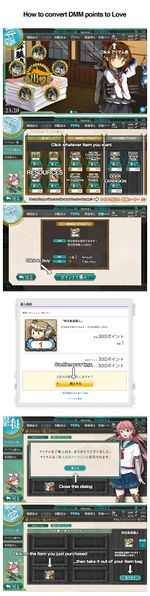- Welcome to the Kancolle Wiki!
- If you have any questions regarding site content, account registration, etc., please visit the KanColle Wiki Discord
User:Jigaraphale/Sandbox/12
| Basic Tutorial Portal |
|---|
| Setup and Registration (PC) · Kancolle Android Version · Connection · Troubleshooting · Basic Gameplay · FAQ · Glossary |
| Other Tutorials & Help pages |
|
|
Security Tips:
|
Introduction
Every items in the in-game Shop are bought using "golden bauxite", which is a 1 to 1 "DMM Points" conversion, the currency used on the DMM websites, itself a 1 to 1 Yen (¥) conversion.
This guide is made to help purchase DMM points to be used in the Kancolle shop.
Step 1: Purchase DMM Points
Since mid-2022, DMM services do not accept most foreign credit/debit cards, especially Mastercard ones.
- It is therefore recommended to use either use:
- DMM credit card, for Japan only, which gives a 10% free point bonus on purchase,
- Compatible credit cards, such as some Visa ones, which give a 1% free point bonus on purchase,
- PayPal, which can bypass most credit cards limitations,
- DMM point cards, which are items that give a code to be activated on the DMM website, being available in Japan and on some websites.
As DMM credit cards and DMM point cards are mostly limited to Japan only, this guide only covers the PayPal and Credit Card options.
- The DMM Roulette game is also shown, as it can reward some free DMM points.
Via PayPal
PayPal is the main third-party monetary handling service, and is the main recommended option for overseas online payment.
To use it:
- Open an account via PayPal's own website, and add a money source of choice.
- Follow the instructions on the image to the left on how to use the code
- Go to the DMM home page and click on your Personal/Customer Info
- On the menu to the left, click on Add DMM Money
- Select WebMoney from the choices
- Click on the Confirm button
- Enter the amount you're adding, and confirm
- Confirm again until you encounter the Code form
- Enter the WebMoney Code (16 characters) and confirm
Via Credit Card
- Purchase Steps
- Go to the DMM home page and click on your Personal/Customer Info
- On the menu to the left, click on Card Registration and Change
- Fill in your credit card information, and confirm
DMM Roulette
The DMM Roulette is a website-wide seasonal event, where players are encouraged to play more games daily, by completing various tasks, notably spinning roulette that gives lottery coupons.
- This event is totally free.
- It is possible to gain free DMM points:
- Between 100 and 500 are guaranteed for everyone as long as enough tasks are completed.
- Several thousand can be won in a lottery
- Real money can also be won via the lottery (in Yen only),
- Some real items like figurines may be rewarded too.
This even is held every season on the Games website.
- Each even comes with its own rule variation, keeping the roulette as its core aspect.
Step 2: Buy In-Game Items
When you already have DMM points, here's how to buy in-game items
- Start the game through DMM.com. API links won't work for purchasing!
- Inside the game, go to Shop
- Choose the item you want
- Click on the Buy button
- Confirm the Purchase popup
- Close the Akashi dialog
- (Double)Click on the item you purchased to move it to your inventory
FAQ
Does DMM accept all Cards?
No. Most foreign cards won't be accepted.
- In the case the card is accepted, the amount spent will be deducted from the bank account within 2 weeks.
An error occurred when inputting the Credit Card!
Sometimes a card will not be accepted for all sorts of reasons. It is best to collect as much information as possible, and always double-check if the information input is correct.
Does DMM allow refunds?
It may be possible to get a refund when unsubscribing from their site.
Why is there no purchase popup after buying an item? The page just seems to hang.
Using a 3rd party software may interfere with the confirmation process.
- In this case, just disable it temporarily to conduct the purchase.