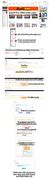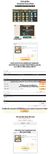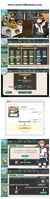- Welcome to the Kancolle Wiki!
- If you have any questions regarding site content, account registration, etc., please visit the KanColle Wiki Discord
Difference between revisions of "Shop/Purchasing"
m |
m (→FAQ: grammar) |
||
| Line 85: | Line 85: | ||
==FAQ== | ==FAQ== | ||
| − | ===Does DMM accept Debit | + | ===Does DMM accept Debit Cards?=== |
| − | Yes | + | Yes. The amount you spent will be deducted from your bank account within 2 weeks. |
| − | ===An error when I input my Credit Card=== | + | |
| − | + | ===An error occurred when I input my Credit Card!=== | |
| + | Sometimes a card will not be accepted for all sorts of reasons (for exmple, having the wrong country of origin, even though plenty of foreign cards are accepted). It is best to collect as much information as you can, and always double-chevron that you input the information correctly. | ||
===WebMoney is expensive!=== | ===WebMoney is expensive!=== | ||
| − | Yes it is | + | Yes it is. It is better to use a credit/debit card. |
===Does DMM allow refunds?=== | ===Does DMM allow refunds?=== | ||
| − | + | You may be refunded when you unsubscribe from their site. | |
| − | === Why the WebMoney-as-payment option | + | === Why does the WebMoney-as-payment option not appearing in the DMM site? === |
| − | + | Consult with this guide: http://bit.ly/HateYourWebMoney | |
| − | === Why is there no purchase popup after I | + | === Why is there no purchase popup after I buy an item? The page just seems to hang. === |
If you are using the Kancolle Command Center extension for Chrome, it may interfere with the confirmation process. | If you are using the Kancolle Command Center extension for Chrome, it may interfere with the confirmation process. | ||
| − | Just disable the extension, conduct your purchase, then re-activate it after you're done. This has been resolved in the upgraded version known as KC3改 | + | Just disable the extension, conduct your purchase, then re-activate it after you're done. This has been resolved in the upgraded version known as KC3改. |
==Full Guides== | ==Full Guides== | ||
Revision as of 04:00, 9 December 2015
Introduction
As seen on the Shop page, there in-game items that can be acquired only by using real money. This article may help anyone that wants to go through the process of "hating money, more love to the ship girls".
First, here are two terminologies that are important, and different from each other.
- DMM Money is the monetary amount you have on your DMM account. This cannot be used to purchase in-game items yet
- DMM Points is the currency to which you buy in-game items. Thus, you will need to convert DMM Money into DMM Points later on
Step ①: Purchase DMM Money
Option: via WebMoney
|
WebMoney is a third-party monetary handling service
|
Option: via Credit Card
|
Security Tips:
Purchase Steps:
Optional: Claim Free 500 points!
|
Step ②: Convert DMM Money into DMM Points
|
Guide 1 Guide 2 |
Now that you already have DMM Money, you will need to convert them into DMM points for you to actually buy something in-game.
|
Step ③: Acquire the in-game item
When you already have DMM points, here's how to buy in-game items
|
FAQ
Does DMM accept Debit Cards?
Yes. The amount you spent will be deducted from your bank account within 2 weeks.
An error occurred when I input my Credit Card!
Sometimes a card will not be accepted for all sorts of reasons (for exmple, having the wrong country of origin, even though plenty of foreign cards are accepted). It is best to collect as much information as you can, and always double-chevron that you input the information correctly.
WebMoney is expensive!
Yes it is. It is better to use a credit/debit card.
Does DMM allow refunds?
You may be refunded when you unsubscribe from their site.
Why does the WebMoney-as-payment option not appearing in the DMM site?
Consult with this guide: http://bit.ly/HateYourWebMoney
Why is there no purchase popup after I buy an item? The page just seems to hang.
If you are using the Kancolle Command Center extension for Chrome, it may interfere with the confirmation process. Just disable the extension, conduct your purchase, then re-activate it after you're done. This has been resolved in the upgraded version known as KC3改.