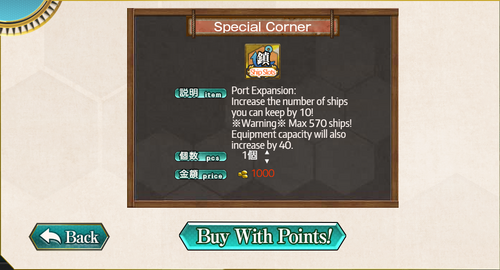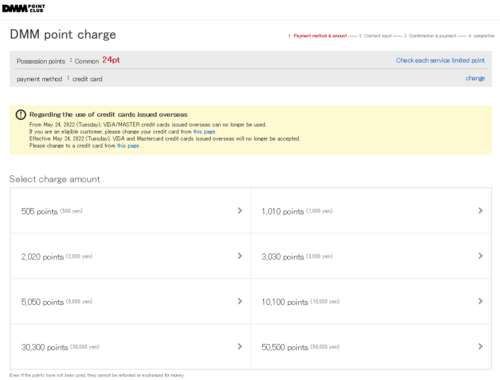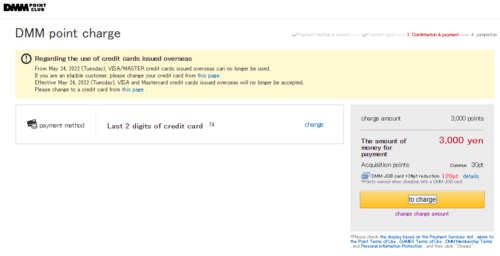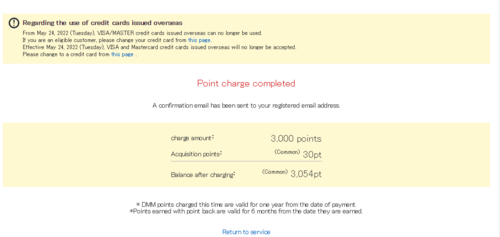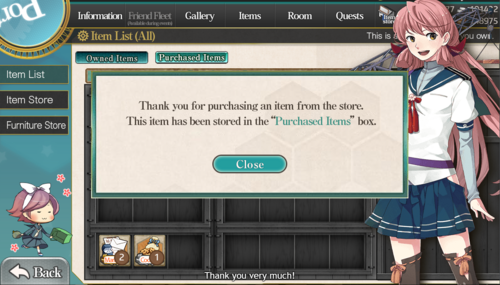- Welcome to the Kancolle Wiki!
- If you have any questions regarding site content, account registration, etc., please visit the KanColle Wiki Discord
Difference between revisions of "User:Jigaraphale/Sandbox/12"
Jigaraphale (talk | contribs) |
Jigaraphale (talk | contribs) |
||
| Line 72: | Line 72: | ||
|-|Step 6= | |-|Step 6= | ||
The purchased item(s) ends up in the "Purchased Items" section of the [[Inventory]], and can be activated by either clicking on the "Take" button, of by double-clicking on it. | The purchased item(s) ends up in the "Purchased Items" section of the [[Inventory]], and can be activated by either clicking on the "Take" button, of by double-clicking on it. | ||
| + | |||
| + | [[File:CCCI 7.png|500px|center]] | ||
</tabber> | </tabber> | ||
Revision as of 07:38, 29 May 2023
| Tutorial Portal |
|---|
| Setup and Registration (PC) · Kancolle Android Version · Connection · Troubleshooting · Basic Gameplay · FAQ · Glossary |
| Other Tutorials · Help pages |
|
|
Security Tips:
|
Introduction
Every items in the in-game Shop are bought using "golden bauxite", which is a 1 to 1 "DMM Points" conversion, the currency used on the DMM websites, itself a 1 to 1 Yen (¥) conversion.
This guide is made to help purchase DMM points to be used in the Kancolle shop.
Purchase DMM Points
Since mid-2022, DMM services do not accept most foreign credit/debit cards, especially Mastercard ones.
- It is therefore recommended to use either use:
- DMM credit card, for Japan only, which gives a 10% free point bonus on purchase,
- Compatible credit cards, such as some Visa ones, which give a 1% free point bonus on purchase,
- PayPal, which can bypass most credit cards limitations,
- DMM point cards, which are items that give a code to be activated on the DMM website, being available in Japan and on some websites.
As DMM credit cards and DMM point cards are mostly limited to Japan only, this guide only covers the PayPal and Credit Card options.
- The DMM Roulette game is also shown, as it can reward some free DMM points.
Click to the desired item in the Shop, and then click on the "Buy with points" button.
- The Item description is given back.
- It is possible to pick multiple time this item at once by clicking on the little arrows (the default amount selected is 1).
- The total price of the selected amount is also displayed.
A window will open, displaying:
- The current price of the incumbent purchase,
- The current amount of DMM points held,
- An orange button to buy points,
- A white button to confirm the purchase,
- A back button to cancel the action.
- In this case, to purchase points, click on the orange button.
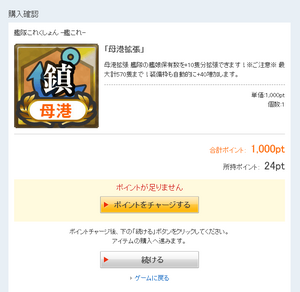
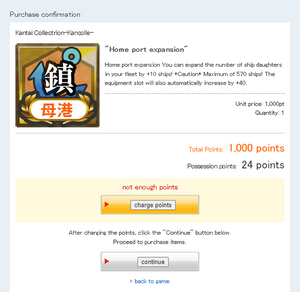
Once on the DMM point purchase menu, the preferred payment method will be asked, or will be selected by default if this is not a first-time purchase.
- See below for some payment method tips.
- Here, some payment methods reward some extra points
- Depending on the payment method, it might be preferable to go for a higher value in order to mitigate exchange rate fees.
Once the amount select, a final page will ask to confirm the DMM point purchase, with then a summary of the points currently held.
- Click to "Return to service" to come back to the game window.
The page now comes back to step 2, where it is possible to buy the item with the newly acquired points.
The purchased item(s) ends up in the "Purchased Items" section of the Inventory, and can be activated by either clicking on the "Take" button, of by double-clicking on it.
Payment Methods
PayPal
PayPal is the main third-party monetary handling service, and is the main recommended option for overseas online payment.
To use it:
- Open an account via PayPal's own website, and add a money source of choice.
- Follow the instructions on the image to the left on how to use the code
- Go to the DMM home page and click on your Personal/Customer Info
- On the menu to the left, click on Add DMM Money
- Select WebMoney from the choices
- Click on the Confirm button
- Enter the amount you're adding, and confirm
- Confirm again until you encounter the Code form
Credit Card
- Purchase Steps
- Go to the DMM home page and click on your Personal/Customer Info
- On the menu to the left, click on Card Registration and Change
- Fill in your credit card information, and confirm.
DMM Roulette
The DMM Roulette is a website-wide seasonal event, where players are encouraged to play more games daily, by completing various tasks, notably spinning roulette that gives lottery coupons.
- This event is totally free.
- It is possible to gain free DMM points:
- Between 100 and 500 are guaranteed for everyone as long as enough tasks are completed.
- Several thousand can be won in a lottery
- Real money can also be won via the lottery (in Yen only),
- Some real items like figurines may be rewarded too.
This even is held every season on the DMM Games website [1].
- Each even comes with its own rule variation, keeping the roulette as its core aspect.
- DMM Roulette points have an expiration date, and should be used as soon as possible.
FAQ
- Does DMM accept all Cards?
No. Most foreign cards won't be accepted.
- In the case the card is accepted, the amount spent will be deducted from the bank account within 2 weeks.
- An error occurred when inputting the Credit Card!
Sometimes a card will not be accepted for all sorts of reasons. It is best to collect as much information as possible, and always double-check if the information input is correct.
- Does DMM allow refunds?
It may be possible to get a refund when unsubscribing from their site.
- Why is there no purchase popup after buying an item? The page just seems to hang.
Using a 3rd party software may interfere with the confirmation process.
- In this case, just disable it temporarily to conduct the purchase.
- What is the CCCI?
The "Credi Card Cut In" is the name given to the "pay to win" solution, where instead of using ingame Cut-Ins, the player pays to pass a challenge.