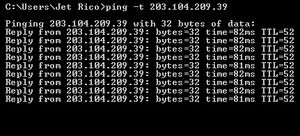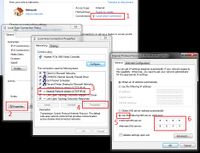- Welcome to the Kancolle Wiki!
- If you have any questions regarding site content, account registration, etc., please visit the KanColle Wiki Discord
Difference between revisions of "Tutorial: Troubleshooting"
Jump to navigation
Jump to search
(Created Guide) |
m (→② DNS Issues: OpenDNS, not OpenVPN) |
||
| Line 63: | Line 63: | ||
** Use Google DNS for the mean time, set it to '''8.8.8.8''' alt '''8.8.4.4''' | ** Use Google DNS for the mean time, set it to '''8.8.8.8''' alt '''8.8.4.4''' | ||
** [[File:GoogleDNS.jpg|200px]] | ** [[File:GoogleDNS.jpg|200px]] | ||
| − | * Register and use | + | * Register and use OpenDNS |
| − | ** Search google for | + | ** Search google for OpenDNS, this blog post will not teach that. |
| − | |||
==③ Flash and Graphics== | ==③ Flash and Graphics== | ||
Revision as of 00:21, 17 January 2015
S.O.P.
- Is the game on maintenance? Check Recent Updates
- Have you cleared your cache? Try doing everything again in Incognito
- Have you tried logging in again on DMM to play there or get a new API link?
- Have you tried checking other sites that maybe its your internet connection?
- Were you using viewers? Try logging in normally on browser.
- Were you banned? Login on DMM and check
- Banned accounts see the cat error on API link, and black message on DMM
- Check if you have correct local time
- You do not need to be in JP timezone. As long as you are on your local timezone and have correct local computer time, that is fine.
- Are you using the latest Flash Player? Try to check for updates
- Chrome/KC3 users no need to check this
- IE/KCV users go here: http://get.adobe.com/flashplayer/otherversions
① Checking Connectivity
Ping KanColle Servers
Pings via speedtest or other means is different and useless at this point. We want to check your reachability to the KanColle Servers, and NOT some nearest server or some randomly chosen third-party ping checkers. Please do these steps.
- Know your API Link (an old, expired API link is fine)
- Get your server's IP address
- For
http://203.104.209.39/kcs/mainD2.swf, its 203.104.209.39)
- For
- Open your command prompt (cmd)
ping -t <youeserverIP>ping -t 203.104.209.39- Ctrl+C to stop ping
You should see something like this:
If you've got request timeouts, or couldn't reach errors, then it is your internet connection which has a problem.
Solutions
- Restart your Router
- If you're at home on your own internet connection, try to restart the router first and see if it helps.
- Stop using VPN
- If you had been using VPN, try disconnecting a use Cookie Method (Proxy Connection Option 3).
- When using VPN all your network transfers go through another person or system - which is why you connect to it, to be seen as someone from their country. This is sometimes slow, unreliable and with alot of people connected, cannot handle everyone.
- Use VPN
- If you weren't using VPN, then try to connect to one. Sometimes the problem lies with the ISP's route to the game servers. A line between you and the game servers may be broken (can be tested via tracert). Thus, if you use VPN, you may avoid this broken line, because as mentioned VPNs re-routes you to another person or system.
- Contact your ISP
- Well there are times the ISP is really the one to be blamed.
② DNS Issues
[Fiddler] DNS Lookup for "www.dmm.com" failed. System.Net.Sockets.SocketException The requested name is valid, but no data of the requested type was found
Solutions
- Change your DNS Servers
- Register and use OpenDNS
- Search google for OpenDNS, this blog post will not teach that.
③ Flash and Graphics
needs content
Other Notes
- "Game Start" requires a stable connection. The API call at the game start button screen requires a stable connection for it will download nearly ~700-800kb of text and a small connection interference will give you cat error screen. This is also true for the HomePort Screen, which is now larger.