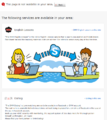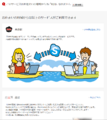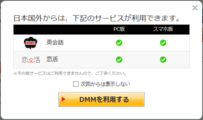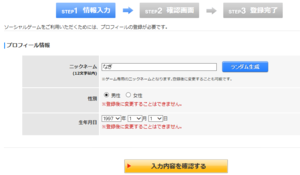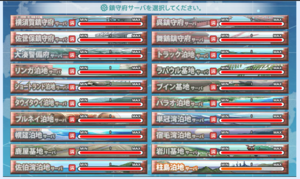- Welcome to the Kancolle Wiki!
- If you have any questions regarding site content, account registration, etc., please visit the KanColle Wiki Discord
Tutorial: How to Register
| Tutorial Portal |
|---|
| Setup and Registration (PC) · Kancolle Android Version · Connection · Troubleshooting · Basic Gameplay · FAQ · Glossary |
| Other Tutorials · Help pages |
This tutorial will guide you through the process of creating an account to play Kantai Collection. It is nominally region locked to Japan but anyone outside Japan can play by jumping through a few hoops.
Please read the FAQ for additional help. If you are still having problems registering, you can try the ENWiki Discord for further assistance.
Step 1: DMM Account
The first thing that must be done is creating an account on the DMM website. It does not matter if the account is created on the English or Japanese site. They are functionally the same so using the English site may make the sign up process smoother. You will receive a verification email once you register. Follow the link sent to you to complete the registration.
Step 2: Bypassing Region Lock
You will need to either use a VPN or the cookie hack in order to sign up for the game. Refer to the main article for detailed instructions.
You are successful in bypassing the region lock if you see the Game Information page when you visit the KanColle website. If you continue to see Area Errors, then alternative bypasses may be necessary.
Step 3: KanColle Enrollment
Once you have clicked the large red button at the top of the KanColle page, you will have to complete a three step enrollment process in order to get in the game.
You have to enter 3 pieces of information, from the top to the bottom:
- Nickname
- Gender (Male/Female)
- Birth date
Once completed press the yellow button at the bottom. The next two windows are confirmation windows, so click the yellow button on each to proceed to the next page.
Step 4: Server Selection
After enrollment, you will be presented with a server selection page. Simply pick the server you wish to join. The only advantage to picking servers is for having an easier time Ranking. Servers are otherwise identical.
Once you've selected a server, you're in the game! For further guidance through the starting tutorial, please see Tutorial: How to Play
Registration FAQ
I click on the big red button and nothing happens!
- Please make sure you do not have anything enabled on your browser that could manipulate the page elements. This includes the browser plugins 'NoScript' and 'AdBlock', among others.
My verify email is not working!
- On some email clients, there is an problem when verifying your e-mail. To solve this, copy and paste the verification link into your browser instead of clicking on the link. It should say that the verification is complete.
Help! I'm getting a B-001 error when attempting to register!
- Try a different VPN.
- Clear your cache.
- This can also be fixed by visiting the English website without a VPN by logging in there and then turning on your VPN to visit the Japanese website.
This page is not available in your area.
- Connect to a VPN before opening KanColle.
- Refresh the page. (It's just a false error from DMM)
When I connected to the game all the servers were full (満), what do I do?
- The capacity status of the servers is meaningless. Just click on any one to join it.
Do I have to do this every time I want to play?
- No. Once you have selected a server, you never have to visit this page again.
Where do I go to play the game!?
- The direct link to the KanColle game information page is http://www.dmm.com/netgame_s/kancolle/
- The direct link to the game itself is http://www.dmm.com/netgame/social/-/gadgets/=/app_id=854854/
- This link only works after you have enrolled in the game.
See Also
| |||||||||||||||||